In a previous post, we explained why you need an enterprise-class file sync and share solution to support mobile users. That post focused on Microsoft OneDrive for Business, which provides Office 365 users with a convenient yet secure way of accessing and sharing files in the cloud. Another option is Microsoft SharePoint Online, which may be a more appropriate solution depending upon your business requirements and data.
Users are going to find a way to share files regardless of your enterprise strategy. If you don’t offer them a viable alternative, many will sign up for consumer-grade cloud services that lack effective security, oversight and control. Users will also email files back and forth, which is not only inefficient and insecure but increases the burden on the email system.
By implementing an enterprise-class file-sharing solution and moving files to that platform, organizations can curtail the use of “shadow IT” while providing users with seamless, cloud-based access to data. The process also affords an opportunity to analyze file shares in the legacy environment, and improve upon information architectures and data governance.
Choosing the Right File-Sharing Platform
Many organizations start by choosing a platform then asking it to conform to business needs. A better approach is to first understand the core problems you’re trying to solve, then select the solution that best addresses those problems.
OneDrive for Business enables users to synchronize their personal data on Windows, iOS and Android mobile devices, and to share specific files and folders with individuals inside and outside the organization. It’s oriented toward user data, although it does provide some collaboration, workflow and versioning capabilities.
SharePoint Online is better suited for enterprise data, including data that is shared with many users and frequently accessed or modified. It enables greater customization in terms of both look-and-feel and functionality, and provides IT with more granular control over information access. SharePoint Online also features more advanced collaboration.
Organizations in highly regulated industries, and those with extremely large file shares, should also consider an on-premises SharePoint 2016 deployment. A hybrid environment is another option we’ll explore in a future post.
Before Migration: Assessment and Planning
Whichever option you choose, it’s important to recognize that not all files are candidates for migration. In addition, much of the data stored in the typical organization is redundant, obsolete or trivial. Therefore, a critical first step is to analyze existing file shares and determine what information should be migrated to OneDrive or SharePoint.
Luckily there are automated solutions that can help you optimize your file shares prior to migration. For example, the AvePoint File Analysis solution helps you clean up, tag and classify the data. The AvePoint Discovery Tool will scan your environment and generate detailed reports that help you determine the scope of your migration and troubleshoot potential problems that could cause the migration to fail.
Armed with an understanding of the data to be moved, you can begin developing a migration strategy. In our next post, we’ll discuss how automation can reduce risk and streamline the migration process.
Written and composed by our Senior Microsoft SharePoint Architect, Jim Eagleton